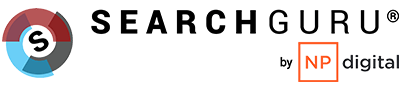In line with Data Privacy Day, here is a list of things you can start doing to help strengthen your personal cybersecurity.
1. Stay Off The Public Wifi
“What’s the wifi password?”
We’re so used to connecting to public wifi hotspots today that some of us look for the password the moment we enter a restaurant, but it’s not safe! Public wifi hotspots can be easily hacked by people on the same network.
If you have no choice but to use public wifi, be sure to use a Virtual Private Network (VPN) which prevents your information from being intercepted. To make your connection more secure, you should also install HTTPS Everywhere which encrypts information that you send and receive and protects you from man-in-the-middle attacks where information can be stolen such as credit card information or login details.
The privacy-focused Tor browser paired with the Privacy Badger plugin will also help prevent advertisers from tracking you across the web.
2. Update Your Software
Software updates can get annoying, especially when it interrupts your work. Annoying as they may be, software updates play an important role in keeping your devices secure. Companies continuously add security updates with every software upgrade they release, also called a patch. Installing these patches immediately provides more built-in protection against the latest threats and harmful malware attacks. The next time a software update pops up, don’t just skip it, protect your devices from vulnerabilities by making sure you always run on the latest patches or software updates on your operating system and browser.
3. Ignore Suspicious Links or Attachments
If you receive any unsolicited emails or text messages from sources you do not recognise, it is advisable not click on any links or attachments until you’ve determined that they are safe. Clicking on these links or attachments may put you at risk of installing malware on your device without your consent.
Although most email service providers have spam filters in place, junk mail may still appear in your inbox from time to time. Spam emails and messages are getting more sophisticated these days, but if you pay close attention, you can learn to recognise them.
4. Use Different Login Credentials
A lot of us are guilty of using the same login credentials across multiple websites. While convenient, a hacker just needs to get access to one of your accounts and then all your other accounts would be compromised. Remembering different combinations of usernames and passwords is difficult, but password managers like LastPass will help you generate complex passwords for your accounts and store them in a cryptographically sound way.
You may be thinking, what if a hacker gains access to my master password? If you’re feeling apprehensive about storing all your passwords in one place, you’re not alone. To address your concerns, password management apps often employ multifactor authentication. This means that to log in, you’ll require additional verification such as a code sent to your mobile phone or a USB key. This heightens the security level, as hackers cannot get into your account with just the password alone.
5. Download Apps from Official Stores
A newly-uncovered fraudulent Netflix app perfectly illustrates the serious potential issues with third-party app stores. This ‘Netflix’ app had an icon that looked exactly like the real Netflix app and is currently circulating on third-party app stores. Once downloaded, the app icon would appear to disappear from the device installing a Remote Access Trojan (RAT) in its place. This RAT allows hackers to copy files from the infected device, access the phone’s contact list and read every text message.
To avoid situations like these, only download applications from official app stores like Google Play or the Apple App Store and never from a third-party.
6. Check if Websites Are Encrypted
Before entering sensitive information on any website, check to see if there’s a green padlock icon next to the address bar in your browser. The green padlock icon indicates that the site is encrypted, making it safe for you to enter your credit card details or password.
7. Switch Bluetooth Off When Not in Use
Although Bluetooth has a relatively short range of 10 metres, it still poses a risk as hackers can remotely access your device if it’s turned on. You can also set the configuration to non-discoverable, so that people searching for nearby devices can’t see yours. In addition, any unknown devices that request to pair with your device should be ignored to prevent unwanted attacks.
8. Turn on Your Firewall
A firewall monitors incoming and outgoing information traffic to block attacks over the Internet. It prevents unauthorised access to external threats like hackers, viruses, Trojans, worms and more. Having a firewall installed and running in your device gives it an added layer of protection from cyber attacks. While firewalls prevent outside threats from entering, it cannot detect or protect against internal threats. Therefore, it’s also good to have an antivirus in place on top of your firewall.
9. Be Mindful of What You Post
In this day and age, social media has become a way for people to share their lives. You may not think much about sharing personal and seemingly harmless information such as your dog’s name or favourite food, but social engineering criminals can often obtain your personal information with just a few data points. In addition, you could also unknowingly expose your answers to common security questions when you share such information.
Edited by Reuben Liu & Mandy Foo